Making Denim in Photoshop
A simple way to generate a denim texture in Photoshop
1. Setting up the Document
Step 1
Open a new Photoshop document, I used the US Paper setting and then changed the width and height to 2 inches.
A simple way to generate a denim texture in Photoshop
1. Setting up the Document
Step 1
Open a new Photoshop document, I used the US Paper setting and then changed the width and height to 2 inches.
Step 2
Select a Dark Blue for the Foreground color and fill the entire page with it.
Select a Dark Blue for the Foreground color and fill the entire page with it.
Step 3
Select a Light Blue for the Background color.
Select a Light Blue for the Background color.
Step 4
Now go to Filter> Filter Gallery> Halftone Pattern.
Use the Default settings
Now go to Filter> Filter Gallery> Halftone Pattern.
Use the Default settings
- Size: 1
- Contrast: 5
- Pattern: Dot
Step 5
Go to Filter> Stylize> Diffuse and select one of the Mode options.
Normal
Go to Filter> Stylize> Diffuse and select one of the Mode options.
Normal
Darken Only
Lighten Only
Click OK
And you’re done!
And you’re done!

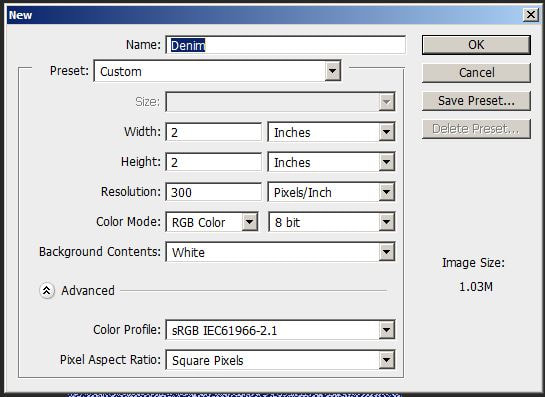
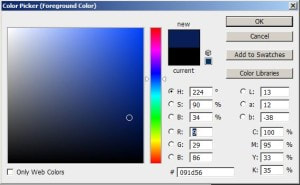
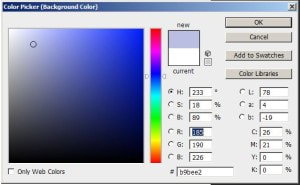
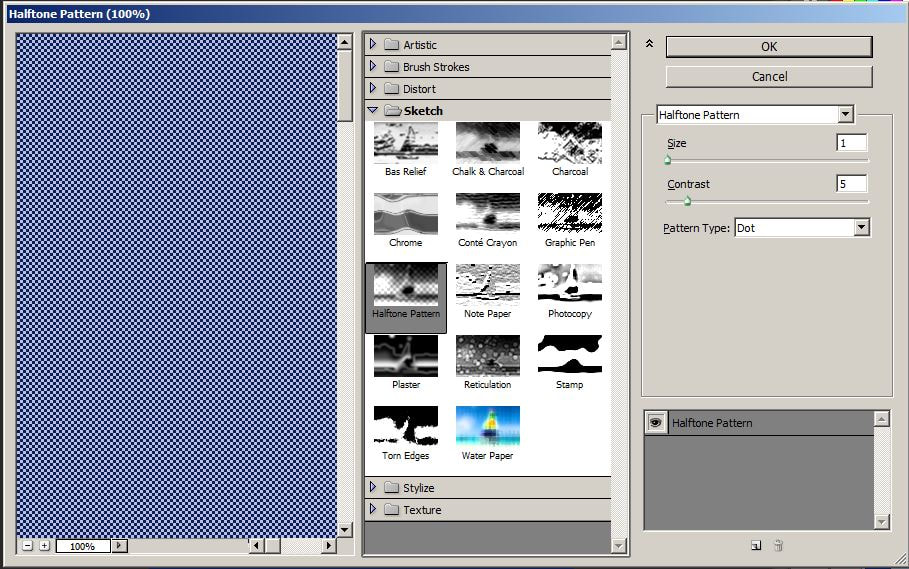
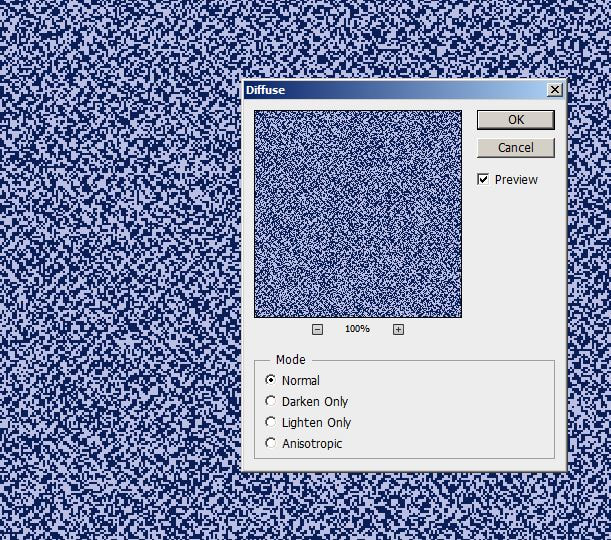
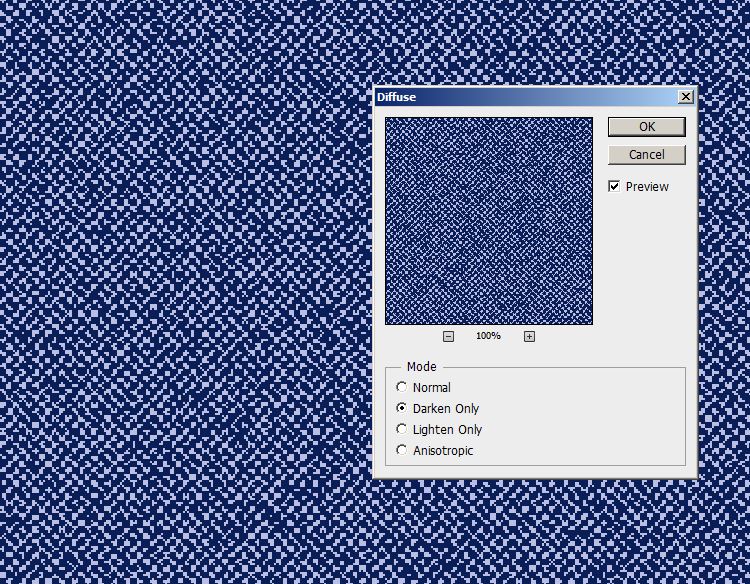
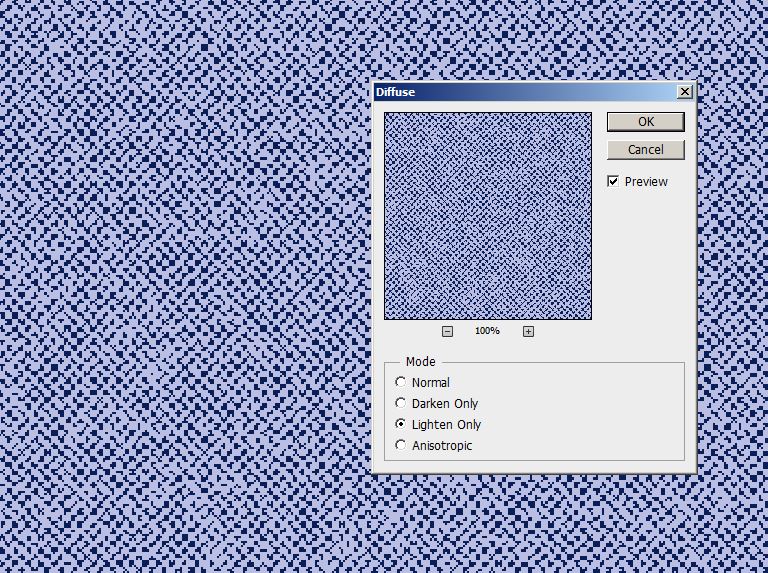

 RSS Feed
RSS Feed